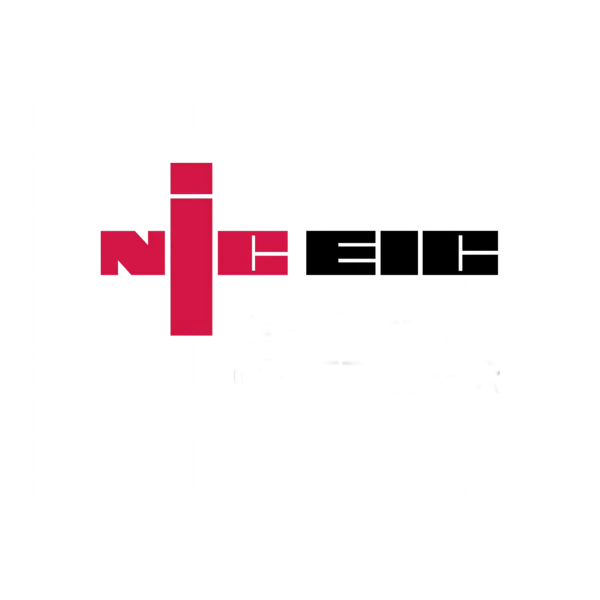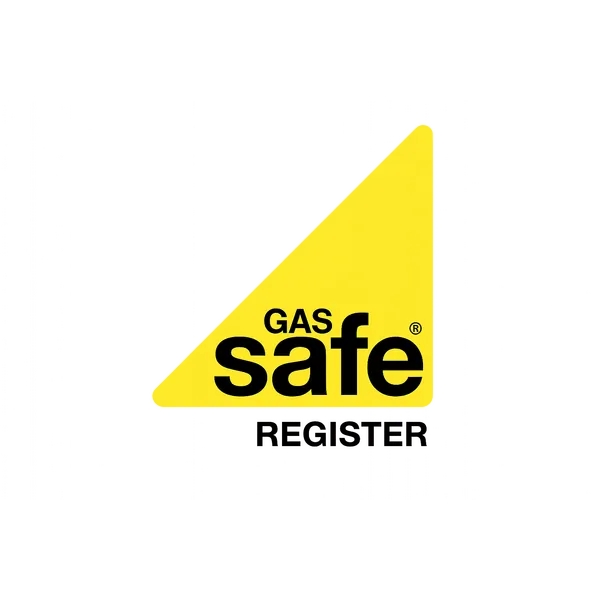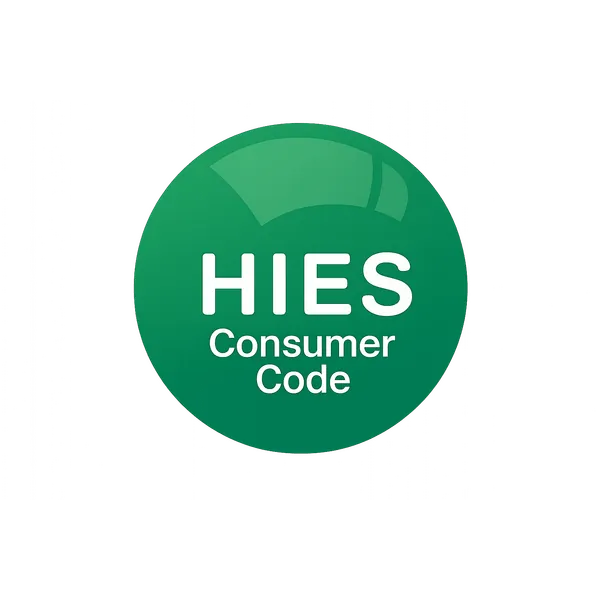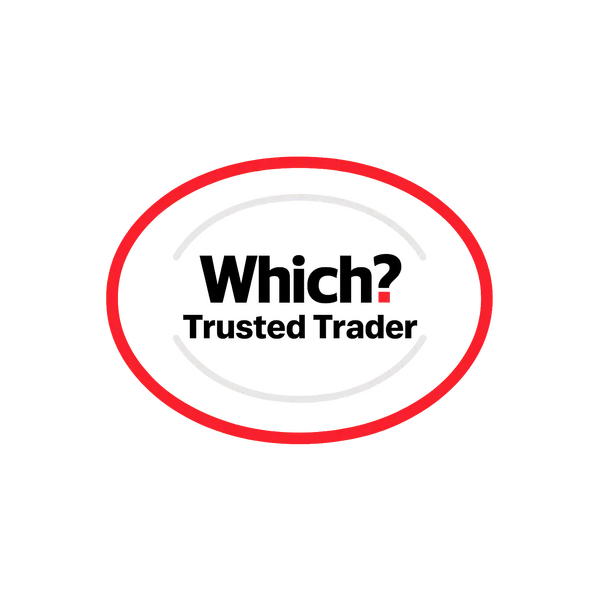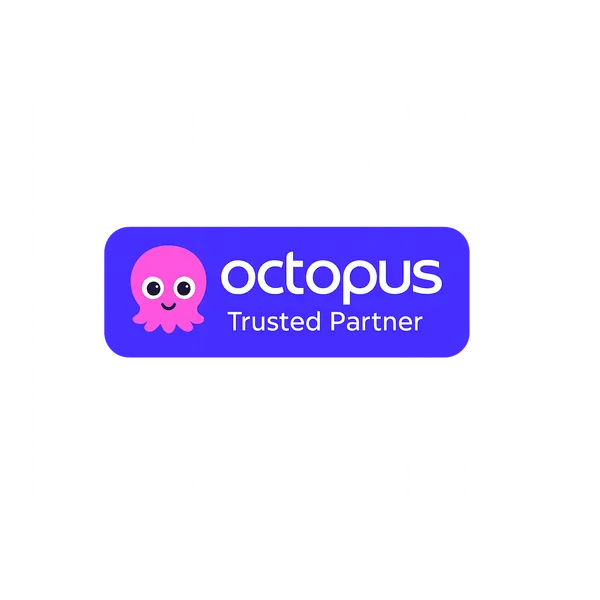How to Change the Settings on a SunSynk Battery
Our electrician explains how you can change your SunSynk battery settings to charge at different times and more. Read the blog or watch the video tutorial.
Getting Started with SunSynk
SunSynk batteries are sophisticated energy storage systems that offer extensive customization options. Understanding how to adjust these settings allows you to maximize savings, especially when combined with time-of-use electricity tariffs.
Accessing the System
You can access SunSynk settings through:
- LCD Touch Screen on the inverter
- SunSynk Connect App on your smartphone
- Web Portal on computer
- Local WiFi connection
Basic Navigation
Home Screen Overview
The main display shows:
- PV Power: Current solar generation
- Battery Status: Charge level and flow
- Grid Power: Import/export status
- Load Power: Current consumption
- System Mode: Current operating mode
Menu Structure
Main menu options:
- Basic Settings
- Battery Settings
- Work Mode
- Time of Use
- Advanced Settings
- System Info
Essential Battery Settings
Battery Capacity
Set your actual battery capacity:
- Navigate to Battery Settings
- Select Battery Capacity
- Enter total kWh (e.g., 5.12, 10.24)
- Confirm selection
Charge/Discharge Limits
Protect battery lifespan:
- Max SOC (State of Charge): Usually 95%
- Min SOC: Typically 10-20%
- Shutdown SOC: Emergency reserve 5%
Charge/Discharge Rates
Adjust power flow rates:
- Max Charge Current: 50-100A typical
- Max Discharge Current: 50-100A typical
- Calculate: Amps * Battery Voltage = Watts
Time of Use Settings
Why Use Time Settings?
Maximize savings with cheap rate electricity:
- Charge during off-peak hours
- Discharge during peak rates
- Avoid grid import when expensive
- Optimize solar self-consumption
Setting Time Periods
Up to 6 time periods available:
Period 1 - Overnight Charging
- Time: 00:30 - 04:30
- Mode: Grid Charge
- Power: 3000W
- SOC Target: 100%
Period 2 - Morning Peak
- Time: 04:30 - 07:00
- Mode: Battery First
- Grid Charge: Disabled
- Min SOC: 20%
Period 3 - Solar Hours
- Time: 07:00 - 16:00
- Mode: Solar First
- Battery Charge: From solar only
- Export: Enabled
Period 4 - Evening Peak
- Time: 16:00 - 19:00
- Mode: Battery First
- No Grid Import
- Min SOC: 10%
Period 5 - Evening Off-Peak
- Time: 19:00 - 22:00
- Mode: Load First
- Battery Charge: If needed
- SOC Target: 50%
Period 6 - Night
- Time: 22:00 - 00:30
- Mode: Battery First
- Preserve: For morning
Work Modes Explained
Zero Export/Limited Export
For properties with export restrictions:
- Select Work Mode
- Choose Zero Export
- Set Export Limit (W)
- Enable Export Control
Backup/UPS Mode
For power cut protection:
- UPS Switching Time: less than 20ms
- Backup Loads: Essential circuits only
- Reserve SOC: 30% minimum
- Auto-restart: Enable
Time of Use Mode
Most common for savings:
- Enables scheduled charging
- Allows multiple time periods
- Integrates with tariffs
- Maximizes self-consumption
Advanced Settings
Grid Charge Settings
Control grid charging behavior:
- Grid Charge Enable: On/Off per period
- Grid Charge Power: Limit charging rate
- Grid Charge SOC: Target percentage
- AC Couple: For existing solar
Generator Settings
If you have backup generator:
- Generator Input: Enable
- Start Signal: Voltage/SOC based
- Charge from Gen: Usually enabled
- Priority: Battery or Load first
Communication Settings
- Modbus Address: For monitoring
- CT Direction: Ensure correct
- Meter Type: Match your meter
- WiFi Setup: For remote access
Common Scenarios
Octopus Go Setup
Popular cheap night tariff:
- 00:30-04:30: Grid charge to 100%
- 04:30-00:30: Battery first, no grid charge
- Min SOC: 10% always
- Solar Priority: During day
Agile Tariff Setup
Variable pricing needs:
- Update daily via app
- Set multiple charge windows
- Adjust based on prices
- Automate with third-party apps
Solar Self-Consumption
Maximize solar usage:
- Daytime: Solar first
- Evening: Battery first
- Night: Minimal battery use
- Morning: Battery until solar
Using the App
SunSynk Connect Features
- Real-time monitoring
- Remote settings changes
- Historical data
- Alarm notifications
- Firmware updates
App Setup Process
- Download SunSynk Connect
- Create account
- Add device via serial number
- Connect to inverter WiFi
- Configure settings
Troubleshooting Common Issues
Battery Not Charging
Check:
- Time settings correct
- Grid charge enabled
- SOC limits appropriate
- Work mode selection
- CT clamp direction
Excessive Grid Import
Verify:
- Battery SOC adequate
- Discharge limits correct
- Time periods accurate
- Load first not selected
- Firmware up to date
Poor App Connection
Try:
- Restart inverter WiFi
- Check router settings
- Update app version
- Re-pair device
- Contact support
Best Practices
Regular Monitoring
- Check daily generation
- Verify charge cycles
- Monitor battery health
- Review grid usage
- Adjust seasonally
Seasonal Adjustments
Summer vs Winter settings:
- Charge targets lower in summer
- More grid charging in winter
- Adjust time periods
- Update export settings
Battery Health
Maximize lifespan:
- Avoid 100% SOC daily
- Limit deep discharges
- Moderate charge rates
- Keep cool if possible
- Regular firmware updates
Safety Warnings
Important Precautions
- ⚠️ Only adjust software settings
- ⚠️ Never open equipment covers
- ⚠️ Don't exceed specifications
- ⚠️ Maintain minimum SOC
- ⚠️ Keep access passwords secure
When to Call Professionals
Contact installer for:
- Physical connections
- Fault conditions
- Warranty issues
- Major changes
- Safety concerns
Video Tutorial Highlights
Key moments from our video:
- 00:00 - Introduction
- 02:30 - Accessing settings
- 05:00 - Time period setup
- 08:45 - Testing changes
- 11:00 - Common mistakes
- 13:30 - Advanced tips
Firmware Updates
Checking Version
- Menu → System Info
- Note current version
- Check SunSynk website
- Compare versions
Update Process
- Backup settings first
- Stable internet required
- Don't interrupt process
- Verify after completion
- Reconfigure if needed
Integration with Solar
AC Coupled Systems
- Existing solar compatible
- Set CT clamp correctly
- Enable AC coupling
- Adjust charge priorities
DC Coupled Systems
- Direct solar connection
- MPPT settings crucial
- String configuration
- Voltage matching
Conclusion
Mastering your SunSynk battery settings enables significant energy savings and system optimization. While the interface might seem complex initially, understanding these core settings allows you to tailor the system perfectly to your usage patterns and electricity tariff.
Remember to document your settings, monitor performance regularly, and adjust seasonally for best results. When in doubt, consult your installer or SunSynk support to avoid inadvertently affecting system performance or warranty.
CRG Direct provides comprehensive SunSynk installation and support services, including personalized setup optimization based on your specific energy usage and tariff. Contact us for expert assistance with your SunSynk system.